Configuration - Create ODI Domain
Execute config.cmd as shown below
Select "Create a new domain" and choose the location, Click "Next"Choose following templates from available templates, Click "Next"
- Basic WebLogic Server Domain – 12.2.1 [wlserver]*
- Oracle Enterprise Manager Plugin for ODI – 12.2.1 [em]
- Oracle Enterprise Manager – 12.2.1 [em]
- Oracle Data Integrator – Agent – 12.2.1 [odi]
- Oracle Data Integrator – Agent Libraries – 12.2.1 [odi]
- Oracle Data Integrator SDK Shared Library Template – 12.2.1 [odi]
- Oracle Data Integrator – Console – 12.2.1 [odi]
- Oracle JRF – 12.2.1 [oracle_common]
- WebLogic Coherence Cluster Extension – 12.2.1 [wlserver], Click "Next"
Create Administrator Account, Click "Next"
Choose "Production Mode", Click "Next"
Provide database connection information for schema <Prefix>_STB (Configured via Repository Creation Utility - RCU), Click "Get RCU Configuration" you should see result log as below, Click "Next"
Check database connection information (Schema, password, database service, listener port and hostname) - You should see this information while creating repository using RCU, Click "Next"
You should see next screen as below, Click "Next"
Give SUPERVISOR username and password (you should get this while creating Repository using RCU), Click "Next"
Configure Admin Server, Click "Next"
Configure Node Manager, Click "Next"
Configure ODI Manager Server, Click "Next"
Click "Next", Configuration without Cluster
Default value and Click "Next"
Click "Add" and Configure Unix Machine, Click "Next"
Add AdminServer and ODI_Server1 to the Unix machine, Click "Next"
Check Configuration Summary and Click "Create"
Domain Creation is completed!!!




















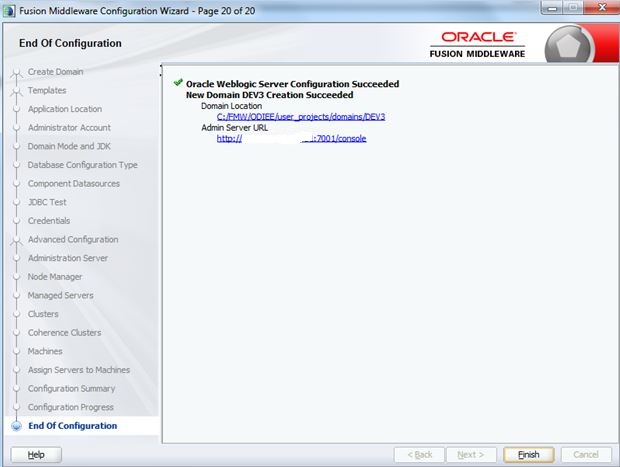
No comments:
Post a Comment